When you are in a meeting or a concert where you cannot talk, type in your message and Quietalk speaks it for you: Your caller hears what you have typed in. If you have a pre-recorded message, click on it to play it during your call. Or click on a template to play that. Choose from multiple voices. You can configure the application to suit your needs using its simplified user interface. Quietalk is also useful for those who have a difficulty in speaking.
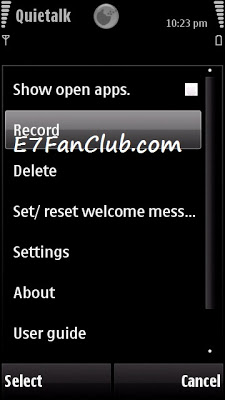
Using Quietalk during call:
● During a call click the Quietalk symbol on top of the user interface to launch the application.
● Once the application is launched, click the Hide option to go back to your call.
● You have the option to a play predefined audio or you can use TypeTalk to reply to your call using text you type in.
Recording audio message:
● Click the 'Record' button to record your message.
● Save it by providing a file name.
● This file will now be listed on your home screen.
Using Typetalk:
● Open TypeTalk.
● Type the text and click on 'Add to List' to add the message to the recent history.
● During a call, open Quietalk and go to TypeTalk.
● Now you can directly type the message click 'Say' to play the message into the call.
● Or you can double click on the recent item and click on 'Say' to play
Speech Settings:
● In Typetalk you can use different speech packages installed in your phone for playback during call.
● Go to TypeTalk, Click 'More' button and choose 'Speech Settings' .
● Browse through the language and voices. Click 'Play Voice' to play a demo of the voice.
● To save your seeting , Click 'Save'. You can also change Speech setting during a call.
Welcome message:
● You can create a welcome message that would be played as soon as the call is answered.
● Select a saved file from your home screen and click 'Toggle welcome message' to set it as your welcome message.
● During a call click on the Quietalk icon to play the welcome message.
● Use the same option to remove a welcome message that was set previously.
Configuring storage location:
● Click 'Settings' to provide the location for storing your files.
[You must be registered and logged in to see this link.]




